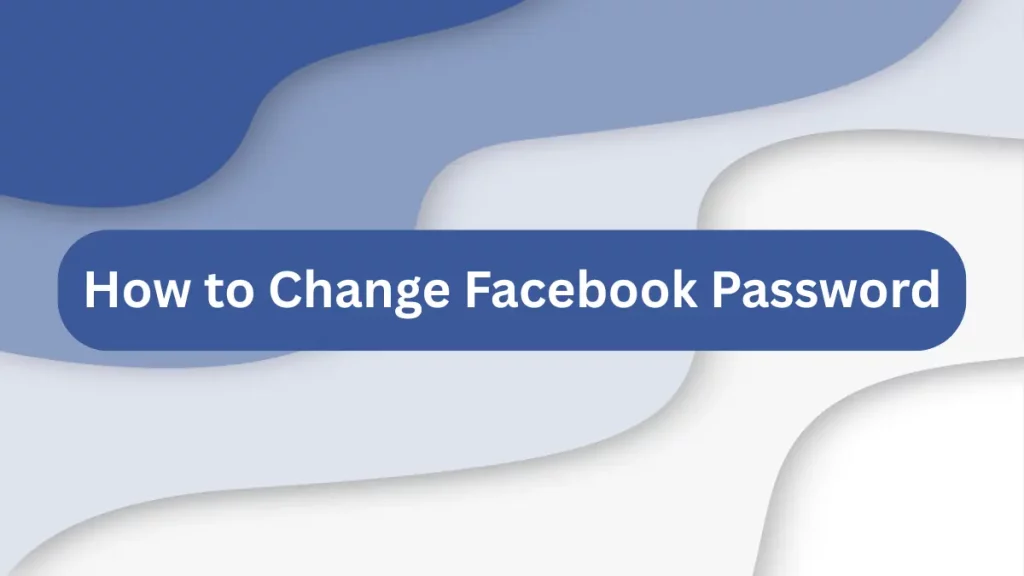
Securing your online accounts is essential in today’s digital world, and your Facebook profile is no exception. If you believe your account’s security might be at risk, or if it’s simply time for an update, changing your Facebook password is a smart and proactive move. This simple guide explains how to change your Facebook password efficiently and keep your personal information protected.
Why Changing Your Facebook Password Is Important
Facebook accounts store a lot of private information, such as your messages, contacts, and photos. Keeping your password updated helps prevent unauthorized access. Here are some situations where updating your password becomes essential:
- Suspicion of your account being compromised.
- You shared your password with someone and want to regain full control.
- Using the same password across multiple sites (which is a security risk).
- It’s been a while since your last password update.
- As part of your regular security habits.
Changing your password is one of the simplest ways to stay ahead of potential cyber threats.
Steps to Change Facebook Password on Mobile (Android/iPhone)
If you’re using the Facebook app on your smartphone, follow these easy instructions:
- Launch the Facebook app on your phone.
- Tap the menu icon (three horizontal lines).
- Scroll down and choose Settings & Privacy, then select Settings.
- Under Account, tap Password and security.
- Choose Change password.
- Enter your current password, followed by your new password, and confirm it.
- Tap Save Changes to finish the process.
Tip: If you forgot your current password, select Forgot Password? to reset it using your email or phone number.
How to Update Facebook Password on Desktop
To change your Facebook password on a computer, follow these steps:
- Go to the Facebook website and log in.
- Click on your profile picture at the top-right corner, then select Settings & Privacy, followed by Settings.
- From the left sidebar, click Security and login.
- Under the Login section, click Change password.
- Enter your old password, then type your new password twice to confirm.
- Hit Save Changes.
After changing the password, Facebook may give you the option to log out from other devices for better security.
Update you Facebook profile with Unique Facebook VIP Bios
How to Create a Strong and Secure Password
A strong password protects your account from unauthorized access. Follow these tips when setting a new Facebook password:
- Make it at least 12 characters long.
- Use a mix of capital letters, lowercase letters, numbers, and special symbols.
- Avoid personal information like your name or birth date.
- Don’t reuse passwords from other websites.
Example of a strong password: F@ceB00kS3cur3!
Consider using a password manager to generate and save complex passwords.
Forgot Your Current Password? Here’s What to Do
If you don’t remember your existing Facebook password, here’s how you can reset it:
- Visit the Facebook login page.
- Click on Forgotten password?
- Enter your email or phone number linked to the account.
- Follow the verification steps to create a new password.
This process will restore access to your account without your old password.
Also Check: How to Recover Facebook Account
Conclusion
Knowing how to change your Facebook password is a basic yet essential step in safeguarding your online identity. By following the simple steps outlined above, you can secure your account from potential threats. Regular password updates and good security habits help protect your personal information on Facebook and beyond.
FAQs
Q1: How frequently should I change my Facebook password?
A: Ideally, every 3 to 6 months, or immediately if you notice unusual activity.
Q2: Can I change my password without logging in?
A: Yes, use the Forgot Password? option on the login page to reset your password.
Q3: What if I no longer have access to my email or phone number?
A: Visit the Facebook Help Center for account recovery options based on your situation.
