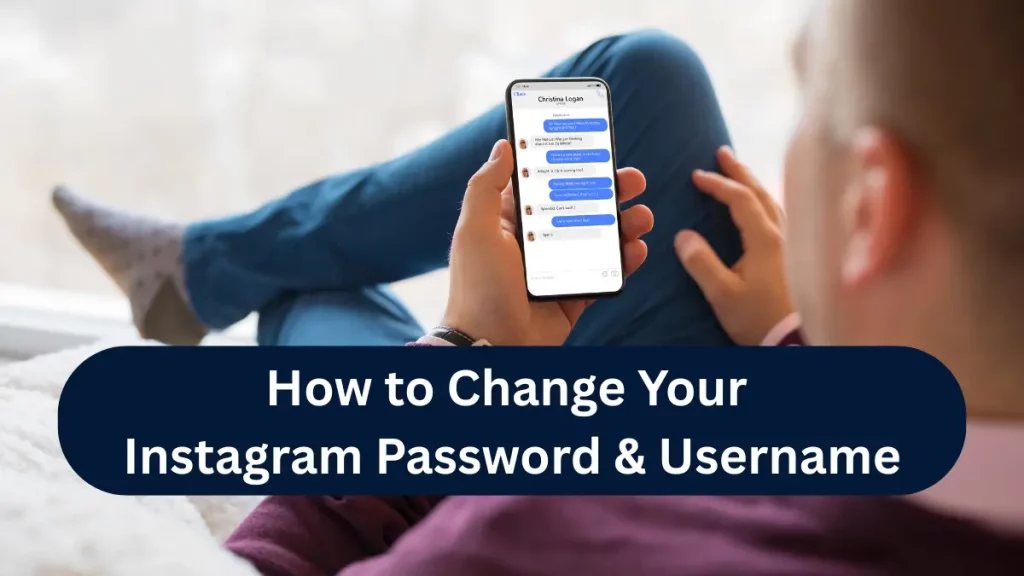
Your Instagram account holds personal messages, media, and sometimes even business data. Changing your password regularly is one of the simplest and most effective ways to protect it from unauthorized access.
This guide explains how to change your Instagram password when you’re already logged in, common mistakes to avoid, and how to make your new password genuinely secure.
When Should You Change Your Instagram Password?
You don’t need to wait for a security problem to change your password. It’s recommended to update it in situations like:
- You received a login alert from an unfamiliar device or location
- You logged into Instagram on a public or shared device
- You suspect someone else may know your password
- You reuse the same password on multiple websites
- You haven’t changed your Instagram password in a long time
Changing your password proactively reduces the risk of hacking and account takeovers.
How to Change Instagram Password on Mobile (Android & iPhone)
If you use Instagram on your phone, follow these steps carefully:
- Open the Instagram app and make sure you’re logged in
- Tap your profile picture in the bottom-right corner
- Tap the menu icon (☰) in the top-right corner
- Go to Settings and privacy
- Tap Security → Password
- Enter your current password
- Create and confirm your new password
- Tap Save to apply the changes
Instagram may log you out from other devices after the change. This is normal and helps secure your account.
How to Change Instagram Password on Desktop (PC or Laptop)
You can also change your password using a web browser:
- Go to Instagram’s website and log in
- Click your profile icon
- Select Settings
- Open the Security section
- Click Change Password
- Enter your current password
- Set and confirm your new password
Once saved, the new password becomes active immediately across all devices.
How to Create a Strong Instagram Password
A weak password makes your account vulnerable, even if you change it often. A strong Instagram password should:
- Be at least 8–12 characters long
- Include uppercase and lowercase letters
- Contain numbers and special symbols
- Avoid personal information like your name or username
- Be unique and not used on other websites
Using a password manager can help generate and store secure passwords without needing to remember them all.
What Happens After You Change Your Password?
After updating your password, Instagram may take a few security actions:
- Send a confirmation email to your registered address
- Log you out of other devices automatically
- Require you to sign in again on some devices
You should also review your login activity to make sure there are no unfamiliar sessions still active.
Common Problems While Changing Instagram Password
Sometimes users face issues during the process. Here are common problems and what they mean:
- Incorrect current password
This usually happens due to typing errors or autofill mistakes. - Password not saving
Try updating the app or switching to desktop to complete the change. - Temporary restriction
Instagram may block changes if it detects suspicious activity. Waiting a few hours usually fixes this.
If you don’t remember your current password, you’ll need to use the password reset option instead.
Extra Security Tip: Enable Two-Factor Authentication
Changing your password is more effective when paired with two-factor authentication. This adds an extra verification step when logging in from new devices.
Benefits of enabling two-factor authentication include:
- Protection even if your password is leaked
- Alerts for suspicious login attempts
- Better overall account security
This feature is especially important for creators, businesses, and public profiles.
Also Check: How to Deactivate Instagram Account
Final Thoughts
Knowing how to change your Instagram password gives you direct control over your account’s security. It’s a quick process, but one that protects your data, conversations, and digital identity.
If you’re logged in and simply want better security, changing your password through Instagram settings is the right approach. Make strong passwords a habit and combine them with additional security features to keep your account safe long term.
FAQs
Q: Can I revert to my old username?
A: Yes, you can but only if it’s still available. Instagram doesn’t guarantee that your old username will be held for you. Sometimes it becomes immediately available to others, and other times it’s locked for 14 days before being released. If you’re thinking about switching back, act fast.
Q: Will my followers be notified of the changes?
A: No, Instagram doesn’t send an official notification when you change your password or username. However, your new username will automatically reflect in your followers’ lists and DMs. If you’re a business or creator, consider posting an update so your followers aren’t confused.
Q: How often can I change my password?
A: There’s no official limit to how often you can change your password. In fact, changing it regularly is encouraged for security. Just don’t forget to log in on your devices again after updating it.
Q: Will changing my username delete my content?
A: Nope. Changing your username does not delete any of your posts, comments, likes, or DMs. However, old mentions using your previous handle will no longer link to your profile, so plan ahead if you’re a public figure or brand.
Q: Is it safe to use third-party apps to manage Instagram?
A: Be extremely cautious. Many third-party tools violate Instagram’s Terms of Use and can lead to account suspensions or hacks. Only use trusted platforms with official Instagram API access, and never share your password with unofficial services.
