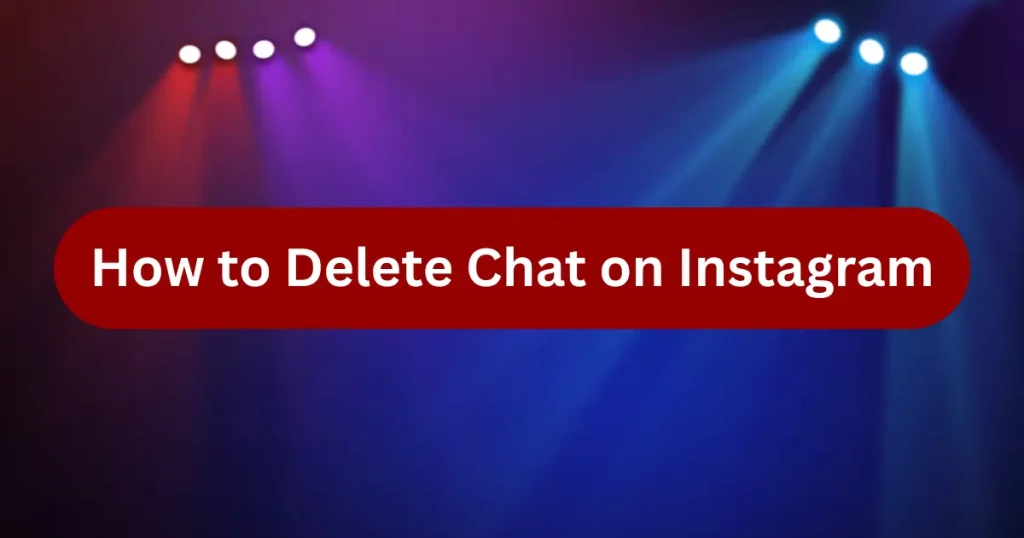
Instagram’s Direct Messaging (DM) feature allows users to connect privately, but sometimes you may want to delete old or unwanted conversations. Whether for privacy reasons or simply to declutter your inbox, deleting chats on Instagram is quick and easy.
In this guide, we’ll walk you through the steps to delete individual messages or entire conversations on Instagram, along with additional tips to manage your DMs effectively.
Why Delete Instagram Chats?
Before we dive into the steps, here are a few reasons why you might want to delete a chat on Instagram:
- Privacy concerns – Remove sensitive or personal conversations.
- Freeing up space – Clear old chats to keep your inbox organized.
- Accidental messages – Delete mistakenly sent texts or media.
- Unwanted conversations – Remove spam or irrelevant chats.
Now, let’s look at how to delete messages on Instagram.
How to Delete an Entire Chat on Instagram
If you want to remove a full conversation from your inbox, follow these steps:
On Mobile (Android & iPhone)
- Open Instagram and go to your DM inbox by tapping the messenger icon (✉️) in the top-right corner.
- Find the chat you want to delete and swipe left (iPhone) or long-press (Android).
- Tap “Delete” (iPhone) or the trash bin icon (Android).
- Confirm by selecting “Delete Chat”.
Once deleted, the conversation will disappear from your inbox, but the other person will still have a copy unless they also delete it.
On Desktop (Instagram Web)
- Go to Instagram.com and log in.
- Click the messenger icon (✉️) in the top-right corner.
- Hover over the chat and click the three dots (⋯) next to it.
- Select “Delete” and confirm.
How to Delete a Single Message on Instagram
If you only want to remove a specific message (text, photo, or video) from a chat:
On Mobile (Android & iPhone)
- Open the Instagram DM conversation.
- Long-press the message you want to delete.
- Select “Unsend” (this removes it for both you and the recipient).
- Confirm by tapping “Unsend” again.
⚠️ Note: If the recipient has already seen the message, they may have taken a screenshot. Unsending doesn’t guarantee complete removal.
On Desktop (Instagram Web)
- Open the chat on Instagram.com.
- Hover over the message and click the three dots (⋯).
- Choose “Unsend” and confirm.
Also Read: How to delete Instagram account
How to Disappear from a Chat Without Deleting It
If you don’t want to delete the chat but wish to leave a group or mute notifications:
- Leave a Group Chat: Open the group, tap the group name, and select “Leave”.
- Mute a Chat: Swipe left (iPhone) or long-press (Android) the chat and tap “Mute”.
FAQs About Deleting Instagram Chats
1. Can the other person see if I delete a chat?
No, Instagram doesn’t notify the other person when you delete a chat. However, if you unsend a message, they’ll see it disappear.
2. Can I recover a deleted Instagram chat?
No, once a chat or message is deleted, it cannot be recovered.
3. Does deleting a chat free up storage space?
Yes, clearing old chats can help free up some storage on your device.
4. Can I delete multiple Instagram chats at once?
Currently, Instagram doesn’t support bulk deletion you’ll need to delete chats one by one.
Final Thoughts
Managing your Instagram messages helps keep your inbox clean and secure. Whether you want to delete an entire chat or just a single message, Instagram provides easy options for both mobile and desktop users.
For better privacy, consider regularly clearing old conversations and using the “Unsend” feature for accidental messages.
Did this guide help you? Let us know in the comments!
