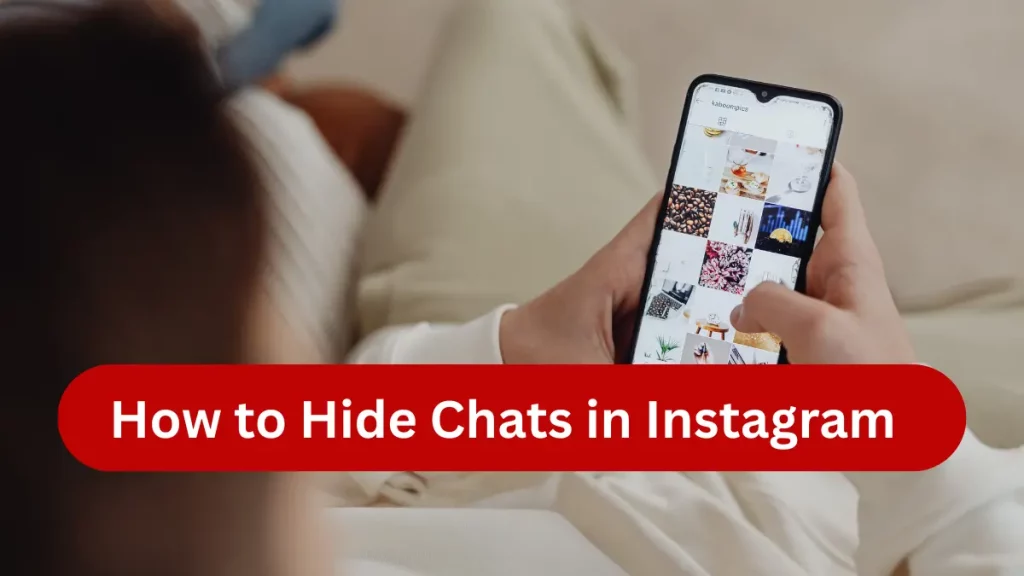
Why Hide Instagram Chats?
Instagram App is no longer a photo sharing app, it has become a popular communication platform now. With over a billion users, your DMs can get cluttered fast. But it’s not just about staying organized sometimes, you want a little privacy. Whether it’s to avoid nosy friends, hide sensitive messages from work colleagues, or keep a surprise party a secret, the reasons for wanting to hide Instagram messages are endless.
Maybe you’re chatting with someone new and you’re not quite ready for prying eyes. Or perhaps you’ve got a personal conversation that doesn’t need to be front and center every time you open your inbox. Hiding your Instagram chats isn’t about being sneaky, it’s about taking control of your digital privacy.
Instagram doesn’t offer a one-tap “hide” button for DMs, but don’t worry. There are several workarounds and privacy features that let you tuck away those chats without deleting them. From archiving to using vanish mode, you’ll be amazed at how much control you actually have.
Let’s break it all down step by step.
Method 1: Archiving Chats
Let’s get one thing out of the way: Instagram doesn’t have a native “Archive Chat” feature like WhatsApp or Telegram.
However, there is a smart workaround especially if you convert your personal Instagram profile into a Professional or Creator account. These types of accounts offer features like the “Primary” and “General” inbox tabs, which can be used to organize and “hide” conversations from your main view.
Although not technically archiving, it achieves the same effect: moving chats out of sight without deleting them.
Step-by-Step: How to Archive a Chat
Step 1: Switch to a Professional Account (if you’re not already)
- Open Instagram.
- Go to your Profile > Menu (☰) > Settings and Privacy.
- Tap Account > Switch to Professional Account.
- Choose a category (any is fine Creator or Business).
- Tap Done.
Step 2: Use Inbox Tabs to “Hide” Chats
- After switching, your DM inbox will now have two tabs: Primary and General.
- Move conversations from “Primary” to “General” to declutter your main inbox.
To move a conversation:
- Open the conversation.
- Tap the username at the top.
- Tap Move to General.
Voilà! You’ve now archived your chat into the General tab out of your main view.
How to Change Your Instagram Password & Username
How to Retrieve Archived Chats
Retrieving is simple:
- Go to Inbox > General tab.
- Tap the conversation you moved.
This method is completely reversible and doesn’t notify the other person.
Bonus Tip: You can even turn off notifications for chats in the General tab, giving you a peaceful inbox.
Method 2: Muting Conversations
Muting is the simplest way to quiet a conversation without deleting or blocking. While it doesn’t remove the chat from your inbox, it does prevent it from drawing attention via notifications.
Here’s how to do it:
- Go to your DMs.
- Tap the conversation you want to mute.
- Tap the username at the top of the chat.
- Toggle on “Mute messages” and/or “Mute call notifications.”
Now, even if the person messages or calls you, your phone won’t buzz, ring, or light up.
It’s an ideal option if you want some mental space without taking any drastic measures.
Difference Between Muting and Archiving
| Feature | Muting | Archiving (General Tab) |
|---|---|---|
| Chat Visible | Yes | Hidden in General tab |
| Notifications | Turned off | Optional |
| User Notified | No | No |
| Restorable | Always | Yes (just switch tabs again) |
| Ideal For | Minimizing distractions | Hiding sensitive or low-priority chats |
In short, muting is for peace of mind. Archiving is for organizing or hiding.
Top Followed Instagram Accounts
When Should You Mute Instead of Archive?
You might choose to mute when:
- You’re in a group chat that’s constantly buzzing.
- You want to stay in a conversation but not be bothered.
- You’re talking to someone frequently, but don’t want others noticing the activity.
It’s a subtle yet powerful tool that keeps things quiet without cutting off communication.
Method 3: Using Vanish Mode
Vanish Mode is like Instagram’s version of self-destructing messages, a feature straight out of a spy movie. When you turn it on in a chat, messages disappear automatically once they’re seen and you exit the chat.
This feature is perfect if you’re sending something personal, private, or temporary and don’t want a record of it later.
Key Highlights of Vanish Mode:
- Messages, photos, videos, and GIFs disappear after they’re seen.
- Works only in one-on-one or group chats with people you follow or have interacted with.
- If someone takes a screenshot, you’ll get notified.
- Turning it off brings the chat back to normal.
It’s Instagram’s answer to Snapchat’s disappearing messages, but with an extra privacy layer.
How to Enable and Use Vanish Mode
Using vanish mode is surprisingly simple. Here’s how to activate it:
- Open the Instagram app and go to your DMs.
- Open the chat you want to use vanish mode in.
- Swipe up from the bottom of the screen.
- You’ll feel a vibration and see the screen shift into a darker theme.
- You’re now in Vanish Mode.
To send a message in Vanish Mode:
- Just type and send as usual.
- Once the recipient sees it and you exit the chat, the message disappears.
To turn Vanish Mode off:
- Swipe up again.
- You’ll return to regular chat mode, and all vanish-mode messages are gone.
This is especially useful when sending something you don’t want lingering in someone’s inbox like passwords, personal info, or emotional messages.
Pros and Cons of Vanish Mode for Privacy
Pros:
- Messages don’t linger.
- Notifies you if someone screenshots.
- Great for sending private or sensitive info.
Cons:
- Only works if both users are using the latest version of Instagram.
- Not suitable for long-term or ongoing chats.
- May confuse recipients unfamiliar with the feature.
Pro Tip: Use vanish mode when you absolutely don’t want anything saved, just remember that someone could still screen record or take a photo with another device.
Method 4: Restricting Users
What Happens When You Restrict Someone?
Restricting is Instagram’s silent privacy ninja. When you restrict someone:
- Their messages go to your Message Requests folder.
- You won’t get notifications for their messages.
- They won’t know they’ve been restricted.
- They can’t see when you’re online or if you’ve read their messages.
It’s like putting someone on silent mode without unfollowing, blocking, or creating drama. Perfect for avoiding awkward conversations while keeping things under control.
How to Restrict a User on Instagram
Restricting someone is quick and discreet.
1: From a Chat
- Open the chat.
- Tap the username at the top.
- Scroll down and tap Restrict.
2: From Their Profile
- Go to their profile.
- Tap the three dots (⋯) in the top-right corner.
- Tap Restrict.
3: From Settings
- Go to your Profile > Settings and Privacy.
- Tap Privacy > Restricted Accounts.
- Search for the user and tap Restrict.
Now their messages are effectively hidden unless you choose to approve them.
How to Deactivate Instagram Account: Temporary & Permanently
Restrict vs. Block: Key Differences
| Feature | Restrict | Block |
|---|---|---|
| Message Visibility | Moves to Message Requests | Can’t send messages |
| Profile Interaction | Still allowed to view your profile | Can’t find or interact with you |
| Notification Given? | No | No |
| Sees Online Status? | No | No |
| Best Use Case | Minimizing contact quietly | Cutting off all contact |
Restricting is a low-drama way to hide messages without burning bridges. If you’re trying to hide a conversation without alerting someone, this is your go-to feature.
Also Check: Reset Instagram Password: Complete Step-by-Step Guide
Additional Privacy Tips
Instagram lets you filter messages from strangers or unwanted contacts so they never clutter your inbox. To enable message request filtering:
- Go to Profile > Settings and Privacy.
- Tap Messages and Story Replies > Message Controls.
- Under “Potential Connections,” choose where you want messages to go (e.g., Message Requests or Don’t Receive Requests).
- Enable Hide Offensive Words and Advanced Comment Filtering.
This setting is incredibly useful to keep your inbox clean and free from spam or sketchy DMs.
Use the Close Friends Feature:
Let’s say you want to share updates or stories that hint at a private convo or context. You don’t want the whole world seeing that, right?
- Go to Profile > Menu (☰) > Close Friends.
- Add people you trust.
- When posting a story, select the green star (Close Friends) option.
This lets you keep communication and related stories confined to a select group—helping you maintain privacy without appearing suspicious.
Turn Off Read Receipts (Active Status)
Instagram doesn’t allow you to turn off message read receipts (like WhatsApp), but you can turn off your activity status, which is the next best thing.
- Go to Settings and Privacy > Messages and Story Replies > Show Activity Status.
- Toggle off “Show When You’re Active.”
This hides your online status and last seen. Meaning people won’t know when you’ve read or ignored their messages.
Combine this with other methods above for maximum stealth.
Conclusion
Instagram may not offer a direct “hide chat” button, but the tools are already in your hands. You just need to know how to use them.
From muting notifications and archiving chats in the General tab to activating Vanish Mode or restricting users, you have full control over your Instagram inbox. These methods offer everything from mild decluttering to near-invisibility no drama, no awkward confrontations.
