We all live so much of our lives online these days that losing access to something like your Facebook account can feel like getting locked out of your house. Whether you use Facebook for keeping up with family, running a business page, or just scrolling memes in your free time, losing access is more than just annoying it can be a real problem. Fortunately, there are multiple ways to recover your Facebook account depending on what caused the issue in the first place.
This guide is built to walk you through every method step by step. It’s not just the generic advice you’ll find everywhere; it’s tailored to give you practical, tested tips that work in real-world situations. We’ll break down why accounts get lost, what you can do before starting recovery, and then guide you through each method to get your account back. Let’s dive in.
Common Reasons Why Facebook Accounts Get Lost
Before jumping into the recovery process, it’s helpful to understand why Facebook accounts become inaccessible in the first place. Knowing the root cause can point you toward the most effective solution.
Forgotten Passwords
Let’s be real it happens to the best of us. You haven’t logged in for a while, you try your usual password, and boom—nothing works. Maybe you changed it recently and forgot, or maybe you just got your passwords mixed up.
A forgotten password is the most common and easiest issue to fix. The good news is, Facebook has a fairly straightforward password reset process. But before diving into that, make sure you still have access to the email or phone number you used to register.
Hacked Accounts
This one is more serious. If someone else has taken control of your account, they may have changed the email address, phone number, or password. In some cases, hackers even enable two-factor authentication using their own numbers, locking you out completely.
Signs that your account was hacked:
- You see unfamiliar posts or messages
- You get a notification of a password or email change you didn’t initiate
- Your friends report suspicious messages from your account
In this situation, time is of the essence. The sooner you start the recovery process, the higher your chances of regaining access before the hacker does more damage.
Deactivated or Disabled Accounts
Sometimes you deactivate your account temporarily and forget to reactivate it. Other times, Facebook disables it for violating community guidelines. If you broke a rule or posted something questionable, Facebook might have taken action.
There’s a difference between deactivated and disabled:
- Deactivated: You did it yourself and can easily reverse it by logging in.
- Disabled: Facebook did it, and you’ll need to appeal the decision.
Understanding which category your account falls into is crucial for choosing the right recovery path.
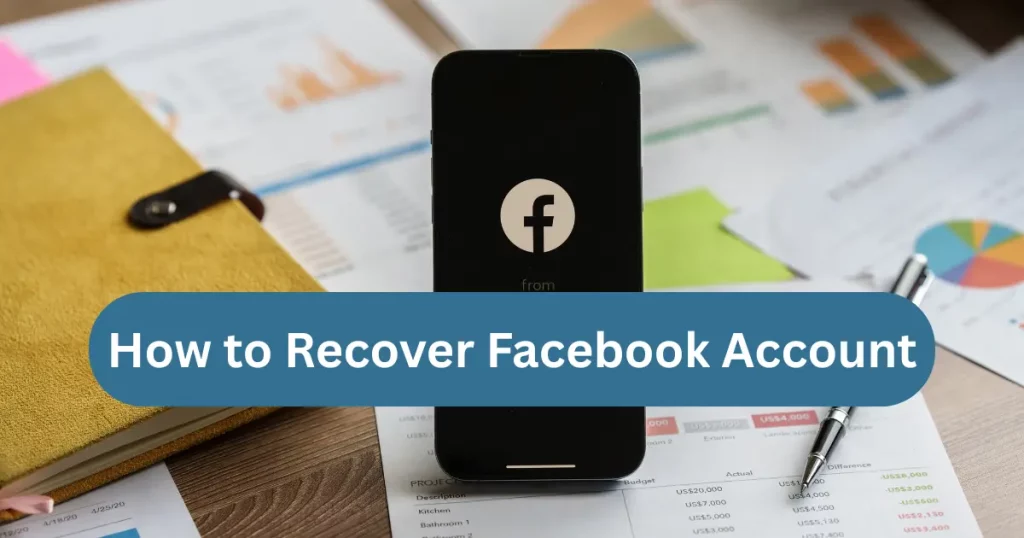
Initial Steps Before Starting Recovery
Before rushing into password resets and support forms, take a moment to do some groundwork. A little prep now can make recovery much easier.
Check If You Are Logged In Somewhere Else
It sounds simple, but it works. Check all your devices—your old phone, your tablet, your work laptop. You might still be logged into Facebook on one of them.
If you find a logged-in session:
- Go to Settings & Privacy > Settings > Security and Login
- From there, you can see all devices you’re logged in on
- Log out suspicious devices
- Change your Facebook password immediately
Having access from even one device can give you full control to fix everything.
Gather Account-Related Information
Get all your info ready before you start any recovery process:
- Your Facebook username or profile URL
- Previous passwords you remember
- Your associated email addresses and phone numbers
- Names of a few friends you’re connected with
Facebook might ask for some of this information to verify your identity, especially in more secure recovery options.
Verify Device and Location Access
Facebook uses device and location info to determine if login attempts are suspicious. If you try logging in from a different city or device, it may trigger security blocks.
So, if possible:
- Use your regular device
- Connect from your usual WiFi or location
- Avoid using VPNs or public networks
This step might seem minor, but it can significantly improve your success rate with account recovery.
Recover Facebook Account with Email or Phone
Now that you’re prepped, let’s talk about the most direct way to recover your Facebook account—using the email address or phone number you signed up with.
Using Registered Email Address
- Go to the Facebook login page
- Click on Forgotten password?
- Enter your email address
- You’ll receive a 6-digit code in your inbox
- Enter that code and reset your password
Make sure to check all your inbox folders, including spam and junk. If you don’t see the email, try resending the code or confirming you typed your email correctly.
After resetting, Facebook may ask you to verify your identity by identifying friends or reviewing recent activities—this is normal and part of the safety checks.
Using Linked Mobile Number
If your email is inaccessible or outdated, try the recovery using your phone number:
- Go to the login page and click on Forgotten password?
- Enter your mobile number linked to the account
- You’ll receive an SMS with a code
- Enter the code and reset your password
Make sure your number is active and can receive texts. If you changed numbers recently and didn’t update your Facebook settings, this method won’t help.
Resetting Your Password Safely
Once you regain access, your first job is to secure your account:
- Change the password to something new and unique
- Enable two-factor authentication
- Review recent activity and log out of any suspicious devices
- Update your contact information
These steps help ensure that no one else can mess with your account in the future.
Recover Facebook Account Without Email or Phone Number
If you’ve lost access to both your email and your phone, don’t worry. There are still other ways to prove your identity and get your account back.
Identifying Friends to Verify Identity
Facebook sometimes allows you to choose friends to help confirm your identity. You’ll be asked to pick from a list of friends and match their names correctly.
Steps:
- Click on Forgotten password?
- Select No longer have access to these?
- If prompted, choose Recover your account with help from friends
- Follow the instructions and reach out to your trusted contacts
This method relies on Facebook’s older verification system, and while it’s not always available, it’s worth trying if offered.
Using Trusted Contacts for Recovery
If you’ve set up Trusted Contacts in your Facebook security settings before losing access, this option will help you a lot.
- Go to the login page and click Forgotten password?
- Click Reveal my trusted contacts
- Send the recovery link to your trusted contacts
- Ask them to open the link and give you the security code
- Enter the codes to recover your account
It’s essential that your trusted contacts are people you can actually reach, and they’re willing to help you quickly.
Submitting a Government ID to Facebook
When all else fails, Facebook allows you to submit a government-issued ID to verify your identity.
Steps:
- Go to the Facebook Help Center
- Search for Identity confirmation
- Upload a scan or photo of your ID (passport, driver’s license, etc.)
- Include your email address or phone number linked to the account
- Wait for Facebook’s response via email
It may take a few days, but this method is often the most reliable when other recovery options don’t work.
Also Read: How to delete your Instagram Account
Preventive Measures to Avoid Future Account Loss
Recovering your Facebook account once is stressful enough—no one wants to go through that twice. That’s why setting up preventive measures is crucial. It’s not just about safety; it’s about convenience and peace of mind.
Set Up Two-Factor Authentication (2FA)
Two-factor authentication is your first line of defense. Even if someone gets your password, they won’t be able to access your account without the second verification step.
To enable 2FA:
- Go to Settings & Privacy > Settings > Security and Login
- Find Use two-factor authentication
- Choose your method—text message, authentication app, or security key
- Follow the on-screen instructions
This small step adds a powerful layer of security to your account. And remember, using an authenticator app like Google Authenticator is often more secure than SMS.
Update Recovery Information Regularly
Your email and phone number are your lifelines in an account recovery scenario. Make sure they’re always current.
- Replace outdated email addresses or phone numbers
- Add multiple recovery methods if possible
- Remove access to old or compromised devices
This takes just a few minutes and can save you hours of frustration later.
Avoid Suspicious Links and Scams
A huge number of Facebook hacks happen through phishing. You click a link thinking it’s from a friend, and the next thing you know, someone’s taken over your account.
Here’s what you can do:
- Never enter your Facebook credentials on unfamiliar websites
- Avoid clicking on links that ask for your login info
- Double-check URLs before logging in
When in doubt, go directly to the Facebook website instead of clicking links.
Log Out of Shared Devices
Public or shared devices can store your login details. If you forget to log out, the next person could get into your account.
- Always use Private Browsing or Incognito Mode when on a public computer
- Log out after each session
- Regularly review active sessions in Settings > Security and Login
What to Do If Facebook Disabled Your Account
Getting a message saying “Your account has been disabled” can feel like a punch to the gut. Sometimes it’s due to a mistake. Other times, it’s a result of violating Facebook’s policies. Either way, you do have options.
Reasons Why Facebook Might Disable Your Account
Facebook disables accounts for various reasons:
- Fake name or impersonation
- Posting content that violates community standards
- Suspicious activity like spam or mass friend requests
- Using bots or automation tools
The key here is to understand the reason so you can craft a proper appeal.
Submitting an Appeal to Facebook
If you think your account was disabled by mistake, you can appeal the decision.
Steps to appeal:
- Go to https://www.facebook.com/help/contact/260749603972907
- Fill out the appeal form
- Upload a clear photo of your government ID
- Provide a valid reason and be polite
Keep your appeal short, factual, and respectful. Avoid aggressive or demanding language. Facebook receives thousands of these requests daily, and professionalism can go a long way.
Wait for Facebook’s Review Process
After you’ve submitted the appeal:
- Monitor your email for a response from Facebook
- Be patient; it can take a few days to weeks
- If rejected, you can submit a second appeal with stronger justification
During this period, avoid trying to create multiple accounts. It may further delay or complicate your case.
Using Facebook’s Help Center for Recovery
When you’re stuck, Facebook’s Help Center can be a goldmine of information—if you know where to look.
Navigating the Help Center
Go to https://www.facebook.com/help. You’ll find categories based on different issues like login problems, hacked accounts, and disabled profiles.
Use the search bar to type in specific problems:
- “Recover hacked Facebook account”
- “Reset Facebook password”
- “Facebook account disabled appeal”
Each search gives you links to forms, FAQs, and troubleshooting guides.
Useful Forms and Pages for Account Recovery
Some key pages that help during recovery include:
- facebook.com/hacked: For compromised accounts
- facebook.com/login/identify: If you can’t log in at all
- facebook.com/help/contact/260749603972907: To appeal a disabled account
Bookmark these links—they can be lifesavers.
Getting Help from the Facebook Community
Sometimes, fellow users can offer advice. Facebook’s Community Forum is full of threads where users share what worked for them.
You can:
- Ask your question in the proper category
- Browse similar issues and solutions
- Engage with users who’ve recovered accounts recently
Just remember that while helpful, community answers are not official Facebook responses.
Dealing with Impersonation and Fake Profiles
It’s frustrating when someone pretends to be you on Facebook. Impersonation is not only creepy but can also damage your reputation. The good news is Facebook takes it seriously and offers ways to report it.
Spotting a Fake Profile
Here’s how to identify impersonators:
- Your name and photos are being used
- Friends get friend requests from a second “you”
- They’re posting content as if it’s from you
Tell friends to report the fake profile too. The more reports, the faster Facebook acts.
Reporting an Impersonation
- Go to the fake profile
- Click the three dots on their profile page
- Select Find Support or Report Profile
- Choose Pretending to Be Someone and follow the prompts
Facebook will usually ask for additional proof such as your government ID or your real account link.
Follow-Up After Reporting
Once reported:
- Monitor your email for any updates
- Facebook may remove the profile or ask for more information
- You can continue to follow up via the Help Center if no action is taken
Being proactive and involving your community helps Facebook resolve these reports more efficiently.
Recovering Business or Page Admin Access
If your Facebook Page or Business Manager account has been hijacked or lost, it can affect your entire operation. Recovering access is different from personal accounts but equally possible.
Lost Admin Access to Facebook Page
Sometimes you’re removed as an admin from your own page. Here’s what you can do:
- Ask a remaining admin to re-add you
- If no admins remain, use the Business Help Center
- Submit a request under Page Admin Dispute
You’ll be asked to provide evidence of ownership like:
- Business license
- Utility bills with your business name
- ID verification
Using Facebook Business Help
Visit https://business.facebook.com/help for direct access to support tools. You can:
- Chat with a Facebook support agent (if available)
- Submit forms for account recovery
- Track ongoing support tickets
Restoring Access to Business Manager
If your Business Manager account is compromised:
- Go to Business Settings > Users
- Review any suspicious changes in admin roles
- If locked out, use a support form to regain access
Always ensure that your business assets have multiple trusted admins to prevent total loss of access.
Recovering Facebook Account on Mobile Devices
Whether you’re an Android or iPhone user, you can recover your Facebook account directly from your mobile device. The mobile process mirrors the desktop flow in many ways but includes mobile-specific tools that make recovery a bit more flexible.
Using the Facebook App for Recovery
If you have the Facebook app installed, start here:
- Open the app and tap Forgotten password?
- Enter your phone number or email
- Follow the on-screen instructions to receive a reset code
- Enter the code and reset your password
If you’re still logged in on another device, the app may even allow you to recover without needing the reset code.
Checking Recovery Options on Mobile
Facebook mobile provides a list of recovery methods tied to your account:
- Emails
- Phone numbers
- Google account (if previously connected)
It may also let you confirm your identity through face recognition or app lock features, depending on your phone and app version.
Securing the App After Recovery
Once you’re back in:
- Turn on app-specific 2FA (fingerprint or face unlock)
- Check for any unauthorized app access
- Remove any unknown third-party apps from your account settings
Mobile recovery is especially handy if you’re on the go, and in many cases, it’s the fastest way back into your account.
How to Recover a Facebook Account After Permanent Deletion
Unfortunately, if you intentionally deleted your Facebook account and more than 30 days have passed, it’s gone forever. Facebook’s policy is strict about this. However, if it’s within that 30-day window, there’s still hope.
Understanding Facebook’s Deletion Policy
- After deletion, you get 30 days to change your mind
- During this window, your data is hidden but not erased
- Logging in cancels the deletion process
If you’re within the window, act fast.
How to Cancel the Deletion Process
- Open the Facebook app or website
- Log in using your original credentials
- You’ll see a prompt asking if you want to cancel the deletion
- Confirm and recover your account
If this option doesn’t show up, it likely means the account has been permanently deleted.
After 30 Days: What Next?
If it’s been over 30 days:
- You’ll have to create a new account from scratch
- Reconnect with friends manually
- Inform contacts of the new profile to avoid confusion
There’s no backdoor or customer service trick for bypassing the 30-day limit, so it’s crucial to act quickly if you’re having second thoughts.
How to Prevent Account Recovery Delays
The faster you act, the better your chances of recovery. But certain mistakes can delay the process. Here’s how to avoid them.
Avoid Multiple Failed Login Attempts
Too many wrong password attempts can trigger a temporary lock. This might block you from accessing recovery tools for several hours.
- Always double-check your login details
- Avoid trying random passwords repeatedly
- Use the “Forgot Password” option early
Keep Devices and IPs Consistent
Facebook flags unknown IP addresses and devices. If you’re always logging in from a certain city, switching to a VPN or new country can raise red flags.
Try to:
- Use familiar devices during recovery
- Disable VPNs temporarily
- Stick to WiFi networks you’ve used with Facebook before
Use Secure Browsers and Avoid Extensions
Some browser extensions can interfere with the login or reset process. If you’re having trouble recovering your account:
- Switch to a secure browser like Chrome or Firefox
- Use incognito or private mode
- Disable ad blockers or script blockers temporarily
These tweaks can resolve many hidden obstacles in the recovery process.
How to Contact Facebook Support for Help
Facebook doesn’t have traditional customer service, but there are still ways to get assistance.
Access Facebook’s Direct Help Links
Use these support pages for account issues:
- https://www.facebook.com/help/contact/260749603972907 – Disabled account appeal
- https://www.facebook.com/hacked – Report a hacked account
Each link offers a form where you can submit your issue along with supporting information.
Using Meta’s Business Support Chat
For business users, Meta offers live chat:
- Visit https://business.facebook.com/help
- Scroll down to find Get Help
- You may be prompted to log in using a business account
- Request chat support for faster resolution
While this is designed for advertisers and page admins, it can be a shortcut to faster service if you qualify.
Following Up on Support Requests
After submitting a request:
- Check your email inbox and spam folders regularly
- Be prepared to respond with additional information
- Reapply after 48 hours if you receive no response
Persistence matters, especially in complicated cases. Just don’t flood the system with repeated tickets—that can work against you.
Best Practices to Keep Your Facebook Account Secure
Let’s wrap up with a few golden rules that every Facebook user should follow to avoid future recovery nightmares.
Create Strong, Unique Passwords
Your password should be:
- At least 12 characters
- A mix of letters, numbers, and symbols
- Not reused from other sites
Use a password manager to keep track of your logins safely.
Avoid Public Wi-Fi for Sensitive Logins
Logging in on unsecured networks can expose your data. Always use a VPN or secure network, especially when accessing Facebook from a café or airport.
Regularly Review Login Activity
Facebook shows you where your account is logged in. Check it:
- Monthly at a minimum
- Immediately after you receive login alerts
If you see unknown devices, log them out immediately and change your password.
Conclusion
Losing access to your Facebook account can be scary, especially when it feels like your digital life is on pause. But the good news is that Facebook provides multiple recovery paths—and if you follow the right steps, you can almost always get back in. Whether you’re dealing with a forgotten password, a hacked account, or a disabled profile, staying calm and acting strategically is the key.
Don’t wait until you lose access—secure your account today with strong passwords, up-to-date recovery info, and two-factor authentication. And if you do find yourself locked out in the future, now you know exactly what to do.
Frequently Asked Questions
1. Can I recover my Facebook account without access to my email or phone number?
Yes, you can recover it using trusted contacts, identifying friends, or submitting a government ID to Facebook.
2. How long does Facebook take to respond to a recovery request?
Responses typically take 1 to 7 days. More complex cases may take longer, especially those involving identity verification.
3. What should I do if my account is hacked and the email and phone number were changed?
Use facebook.com/hacked to report the account compromise and follow the instructions to regain control.
4. Can Facebook permanently ban an account for no reason?
Facebook may mistakenly disable accounts, but you can appeal through official forms. Most bans have specific reasons related to policy violations.
5. Is there any way to chat with a Facebook support agent?
Only business accounts with access to Meta Business Suite may chat with live agents. For personal accounts, use official support forms.
